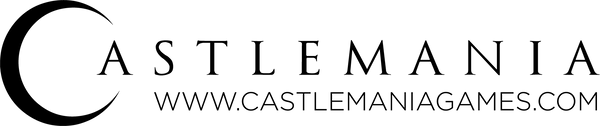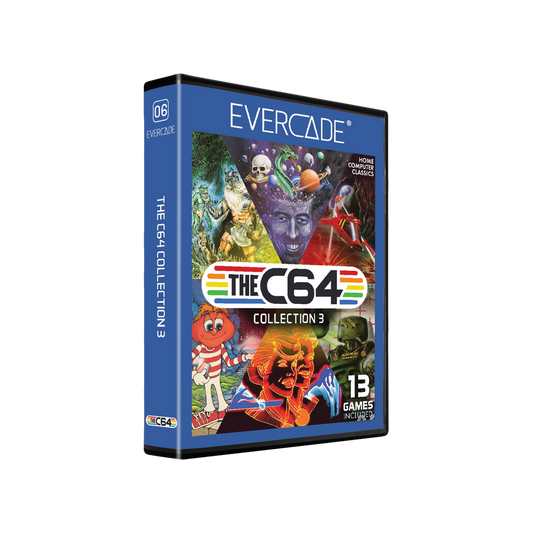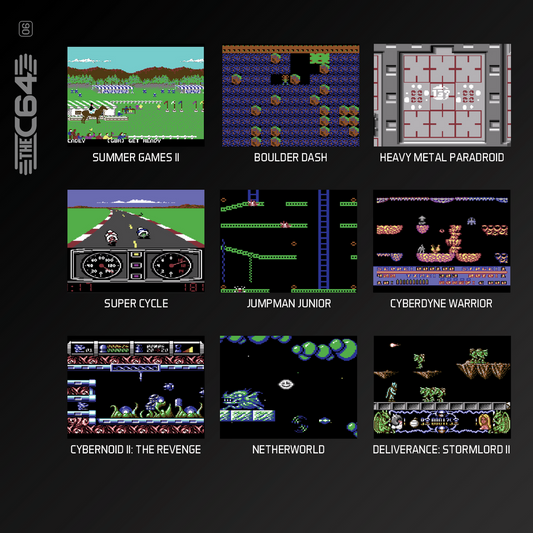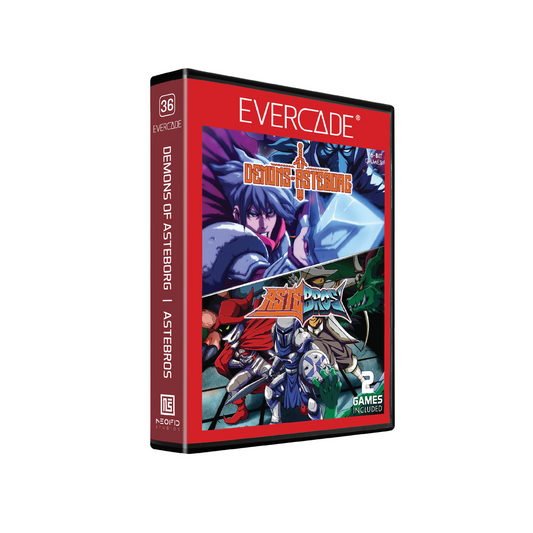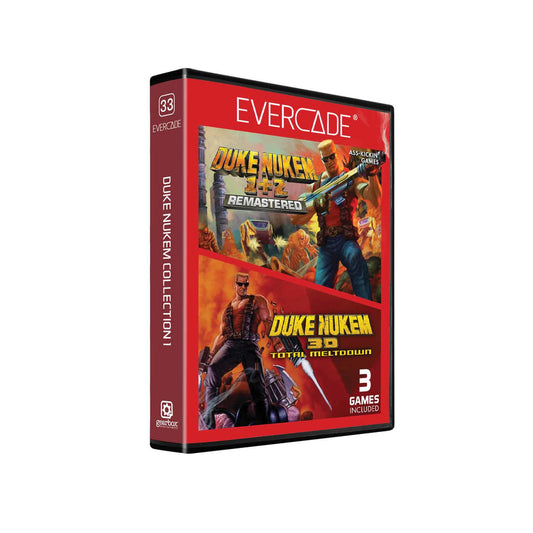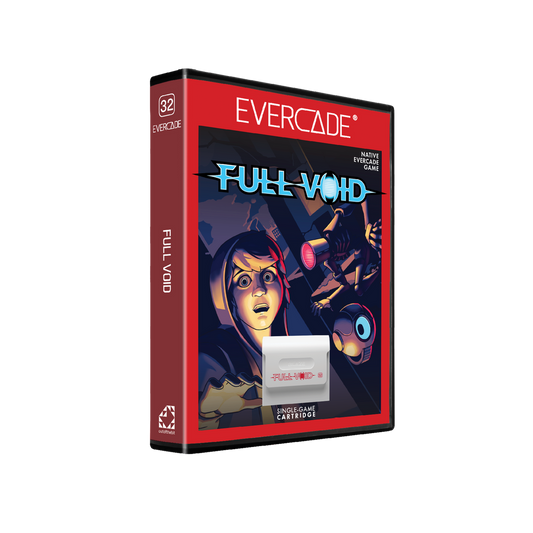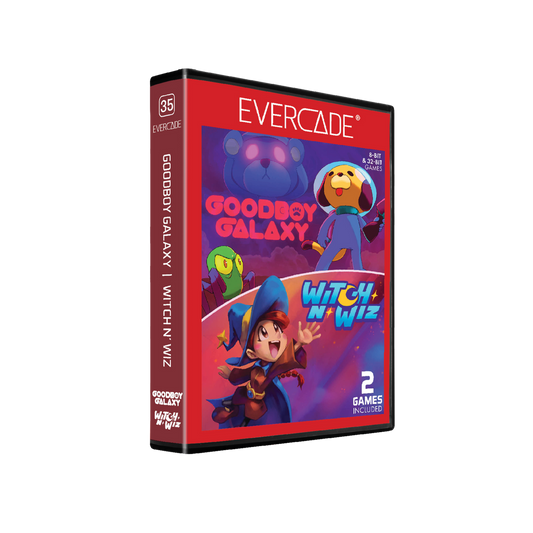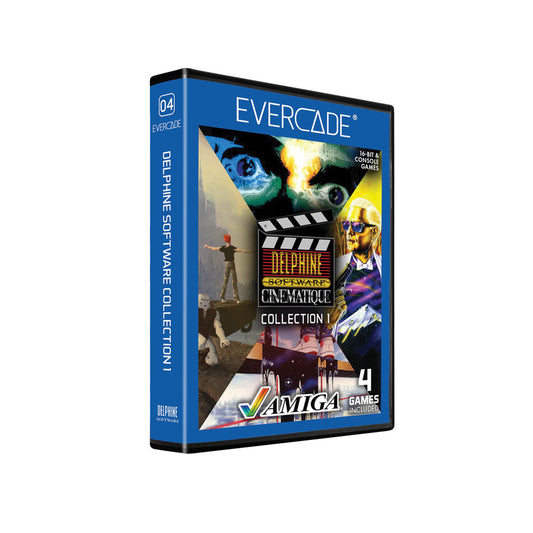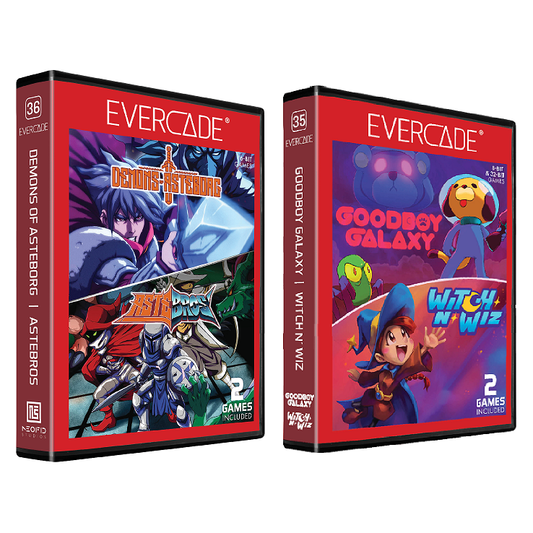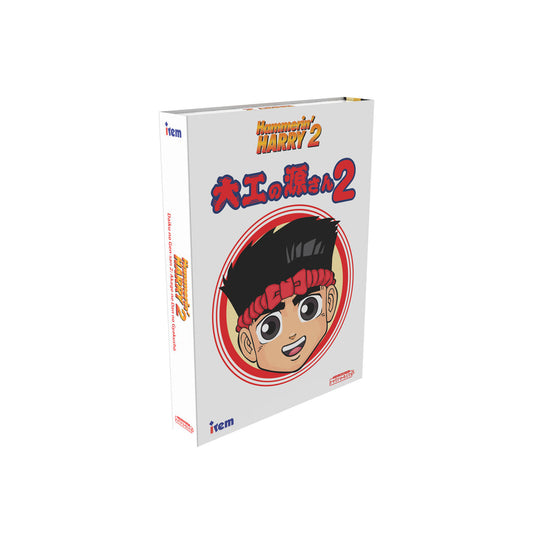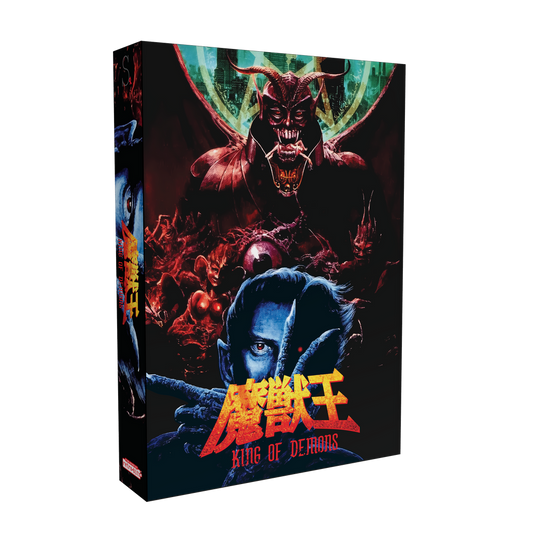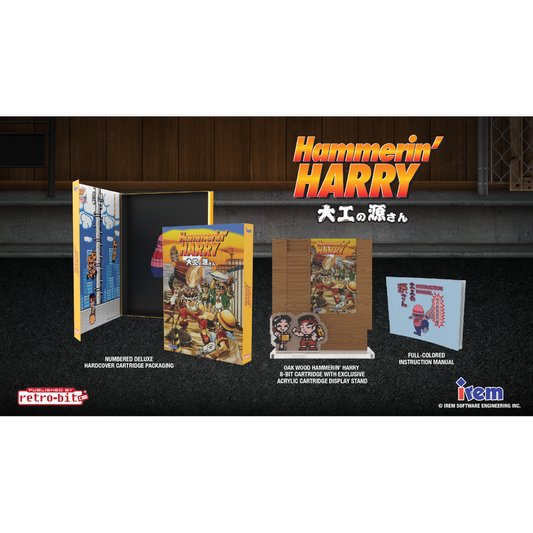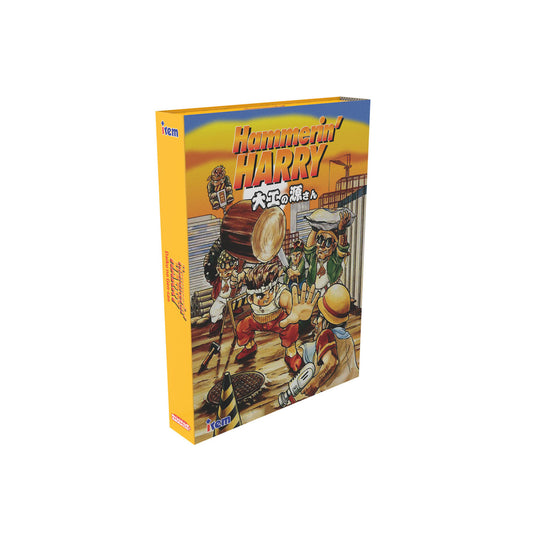Welcome BACK to the Castle!
It is our mission to help you preserve and enjoy the best options for your gaming set-ups with love & respect for the retro (and modern) gaming community(s).
HD Retrovision
-
HD Retrovision Genesis YPbPr Component Cable
Regular price $64.99 USDRegular priceUnit price / per -
HD RETROVISION SNES YPbPr Component Cable for the Super Nintendo
Regular price $64.99 USDRegular priceUnit price / per -
HD Retrovision PS2 PS3 Premium YPbPr Component Video Cable
Regular price $32.99 USDRegular priceUnit price / per -
HD RETROVISION Wii YPbPr Component Cable for the Nintendo Wii/ Wii U
Regular price $32.99 USDRegular priceUnit price / per -
gcomp Automatic 8:2 Component / Composite switch
Regular price $295.00 USDRegular priceUnit price / per -
HD Retrovision 6ft 5X RCA Extension Cable - Male-To-Female
Regular price $22.00 USDRegular priceUnit price / per -
HD Retrovision 6ft 5X RCA Male-To-Male Cable
Regular price $22.00 USDRegular priceUnit price / per -
HD Retrovision Model 1 Genesis A/V Adapter for Genesis 2 Cable
Regular price $11.99 USDRegular priceUnit price / per
1
/
of
8
Evercade
-
Evercade Indie Heroes Collection 3
Regular price $19.99 USDRegular priceUnit price / per -
Evercade C64 Collection 3
Regular price $19.99 USDRegular priceUnit price / per -
Evercade Demons of Asteborg / Astebros
Regular price $19.99 USDRegular priceUnit price / per -
Evercade Duke Nukem Collection 1
Regular price $19.99 USDRegular priceUnit price / per -
Evercade Full Void
Regular price From $19.99 USDRegular priceUnit price / per -
Evercade Goodboy Galaxy Witch n Wiz
Regular price $19.99 USDRegular priceUnit price / per -
Evercade Delphine Collection 1
Regular price $19.99 USDRegular priceUnit price / per -
Evercade Demons of Asteborg / Astebros & Evercade Goodboy Galaxy Witch n Wiz
Regular price $39.98 USDRegular priceUnit price / per
1
/
of
8
Retro-Bit
-
Retro-Bit Sega Saturn 8-Button Bluetooth Controller - Slate Gray
Regular price $39.99 USDRegular priceUnit price / per -
BIG6 2.4 GHz Wireless Arcade Pad
Regular price $34.99 USDRegular priceUnit price / per -
Retro-Bit Legacy16 Wired USB Controller - Black
Regular price $14.99 USDRegular priceUnit price / per$19.99 USDSale price $14.99 USDSale -
Hammerin’ Harry 2: Dan the Red Strikes Back Collector's Edition
Regular price $59.99 USDRegular priceUnit price / per -
Hammerin’ Harry - Concrete Collection
Regular price $99.99 USDRegular priceUnit price / per -
Majyūō: King of Demons - Collector’s Edition
Regular price $59.99 USDRegular priceUnit price / per -
Assault Suits Valken: Collectors Edition (NTSC)
Regular price $59.99 USDRegular priceUnit price / per -
Hammerin’ Harry Collector's Edition
Regular price $59.99 USDRegular priceUnit price / per
1
/
of
8